FSKB Tour - Categories: Difference between revisions
(Created page with "{{FSKB Tour Main Menu}} Unlike the the static Lists, Categories are dynamically created. When any given categories are specified in a page, that page will automatically becom...") |
mNo edit summary |
||
| Line 1: | Line 1: | ||
{{FSKB Tour Main Menu}} | {{FSKB Tour Main Menu}} | ||
Pages can be assigned to categories to help organize content. If a page has categories assigned to it, they will appear at the bottom of the page in the categories section. If you click on any of these category links, you will be taken to the category page which will list all of the other pages that are members of that category. | |||
[[File:FSKB Tour - Categories in Page.png|thumb|500px|none|Categories section at bottom of pages]] | |||
Unlike the the static Lists, Categories are dynamically created. When any given categories are specified in a page, that page will automatically become part of the category structure. For example, if you browse the Decks category, you will see all of the decks listed in the bottom '''pages in category "Decks"''' section. All of the subcategories are listed in the top portion of the category page and you can drill down here even further. In the screenshot below, you can see that the '''Decks by Company''' subcategory is expanded to reveal a list of all of the companies that have decks associated. If you click on one of these company links, you will then see a list of all of the decks that belong to that subcategory. You will also see other subcategories for width, length, wheelbase, etc... | Unlike the the static Lists, Categories are dynamically created. When any given categories are specified in a page, that page will automatically become part of the category structure. For example, if you browse the Decks category, you will see all of the decks listed in the bottom '''pages in category "Decks"''' section. All of the subcategories are listed in the top portion of the category page and you can drill down here even further. In the screenshot below, you can see that the '''Decks by Company''' subcategory is expanded to reveal a list of all of the companies that have decks associated. If you click on one of these company links, you will then see a list of all of the decks that belong to that subcategory. You will also see other subcategories for width, length, wheelbase, etc... | ||
Revision as of 21:05, 7 May 2016
| 1. | Introduction |
|---|---|
| 2. | The Main Page |
| 3. | Lists |
| 4. | Categories |
| 5. | Searching |
Pages can be assigned to categories to help organize content. If a page has categories assigned to it, they will appear at the bottom of the page in the categories section. If you click on any of these category links, you will be taken to the category page which will list all of the other pages that are members of that category.
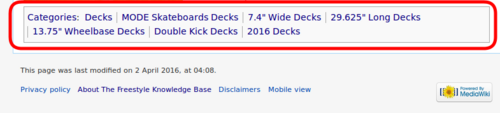
Unlike the the static Lists, Categories are dynamically created. When any given categories are specified in a page, that page will automatically become part of the category structure. For example, if you browse the Decks category, you will see all of the decks listed in the bottom pages in category "Decks" section. All of the subcategories are listed in the top portion of the category page and you can drill down here even further. In the screenshot below, you can see that the Decks by Company subcategory is expanded to reveal a list of all of the companies that have decks associated. If you click on one of these company links, you will then see a list of all of the decks that belong to that subcategory. You will also see other subcategories for width, length, wheelbase, etc...

Most of the other main categories have a similar structure and enable you to filter down to exactly what attributes you are looking for.